Step1: Excel Security Options and VB Options
- For ADFdi to work in Excel and word, the following steps have to be performed.
- Open an empty excel spreadsheet.
- Navigate to Excel Options.
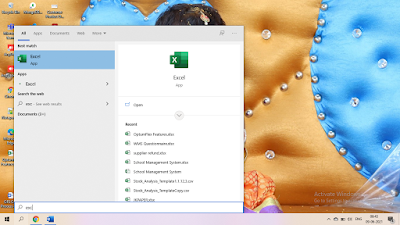
- Click on Options. Navigate to Trust Center.
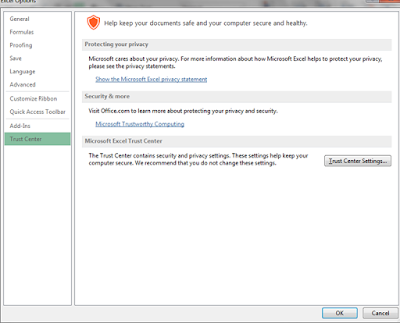
- Click on Trust Center Settings.
- Navigate to Active X settings and make sure it looks like the below.
- Navigate to Macro Settings and make sure it looks like this.
- Navigate to Excel Options and click on Add-Ins and select Com Add-Ins as shown in below screenshot and select Go.
- And check if Oracle ADF Desktop Integration Add-In for Excel and Smart View for Office are enabled.
Step3: Internet Explore Settings
- Sometime Client IE Browsers may have a lot of security enabled to prevent attacks. If you want to consider moving the oraclecloud.com domain to the Trusted Sites area.
Step4: ADF Desktop Integration Setting Checker
- Oracle Support has created a tool to check ADF Desktop Integration settings and is available as an exe. The exe should be downloaded and run and will list issues that can be resolved.
- How to use ADF Desktop Integration Client Health Check Tool (Doc ID 2010222)





Nice info.keep up posting.
ReplyDeleteKeep posting. Thanks for sharing.
ReplyDeleteOptumflex Solutions for your ERP business needs. Visit Optumflex.com for more information.
ReplyDelete