- “Yes” this is possible in R12 Oracle Property Manager for both Expense and Revenue Leases.
- Below process will assist you in using the prepayments Rent/Billing functionality in Oracle Release R12. It will take you through the process of creating prepayments for expense leases and testing purposes.
How to create Prepayment Invoice through Oracle Property Manager before finalize the lease
Prerequisites:
- Lease status should be Lease Ordered (LOF) or Signed (SGN)
- Frequency should be “One Time”
- Billing/Payment terms should be “Non-Normalized”
Go
to Property Manager Responsibility.
Leases and Documents à Main Lease à Enter Leases and Documents.
Step1: Enter Lease
Enter required details for lease creation
as shown in below screen shot.
- Make sure lease status should be “Lease Ordered” or “Signed”
- This is mandatory for prepayment creation otherwise system will not create the prepayment schedule and items.
Step 2: Enter Lease Details
Step 3: Enter Location Information
Step 4: Enter Payment Details
Step 5: Enter Prepayment Term (Line):
Here you can attach Prepayment Template if you created otherwise enter prepayment line manually.
- Payment term type should be “Prepayment”, if you want to select “Deposit” or other system will create schedule for that line also but that line should be no-normalized with once time frequency.
- Target date is mandatory for "prepayment" line but this date should not be before or after lease key dates as soon as you save the lease property manager will creates schedules & items for all onetime non-normalized terms.
Save the lease. System will popups small window as shown below in screen shot click “Yes”
After clicking on “Yes” button system will generate schedules and items for prepayment line.
Click “OK” button and
check the output.
Step 6: View the Schedules and Item Output Report
ViewàRequestsàFind and see Prepayment schedules & items output report.
- Further you can check the accounting and invoice so do “authorization” and export this schedule to AP and then import in AP through “Oracle Payables Interfaces”.
- Once contract signed and date are confirmed then retrieve the lease and change the status from (Lease Ordered/Signed) to “ACTIVE” and approval status as “Final” Oracle Property Manager runs the Schedules and Items concurrent program and creates billing/payment schedules based on given frequency.
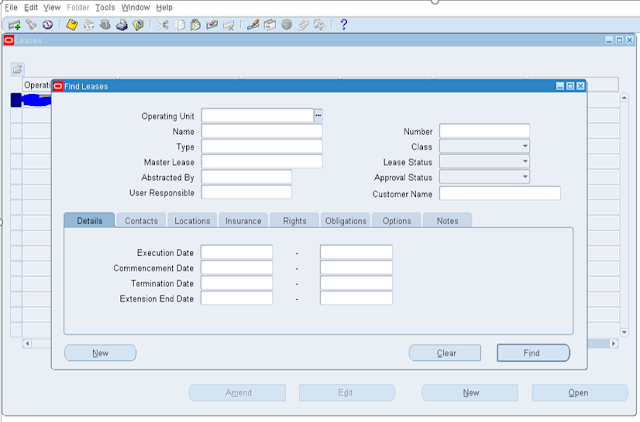



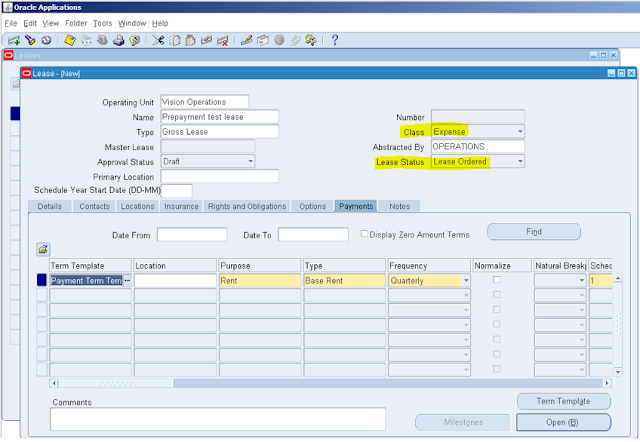



Good
ReplyDelete